How Do I Stop My iPhone from Restarting?
Tech - by Bryan Veldboom - updated on 7/9/2021
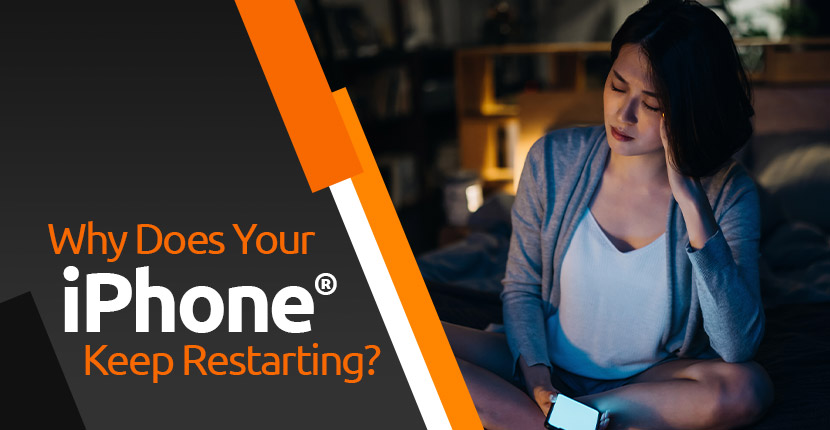
Like all technology, iPhones are susceptible to occasional problems. One of the most disruptive issues iPhone users experience are sudden restarts. Learn what causes iPhone restarts and what you can do to stop them with our troubleshooting guide.
Why Does My Phone Keep Restarting by Itself?
This issue typically falls into one of two categories: iPhones that still function, but restart at random and boot looping. Boot looping is the term used to describe an iPhone trapped in a constant restarting cycle with the Apple logo appearing and disappearing over and over. A restarting iPhone can be caused by a variety of different issues, including a bad battery, a short in your phone’s logic board or issues with a charging port or charging IC.
Before going any further, you’ll want to backup your phone, to prevent any loss of data. The Apple website provides you with step-by-step instructions on several ways to backup an iPhone opens in new window. Obviously, if your phone is boot looping, you can’t really back it up, so you’ll have to try troubleshooting without it.
Step #1 Update your iPhone’s Software
It’s possible your issue may be caused by a software bug or glitch. Updating to the most recent software will provide your phone with any recent fixes and may solve the problem. To update your iPhone to the latest version of iOS, simply go to Settings, select General and then click on Software Update. If there’s an update there, install it.
If your iPhone is boot looping, you may be able to perform a software update by connecting your phone to your computer and updating through iTunes.
Step #2 Check Your Apps
Apps are typically not the cause of restart issues, however, if you installed an app right before your issues started, it might be at fault. If you want to check on an app, go to Settings, Privacy, Analytics, then Analytics Data. Scroll through the list to see if there’s an app listed over and over again. If so, try uninstalling it and see if that solves the problem. If your phone is trapped in a looping cycle, you can skip this step.
Step #3 Clean Out Your Charging Port
Over time, your iPhone’s charging port can become clogged with dirt, lint or other debris which prevents it from charging properly. While it’s tempting to grab the nearest safety pin and clean the port yourself, you need to be careful. Metal objects can scratch your phone’s contact points and even short out the phone itself. That’s why it’s wise to have it done professionally. Most Batteries Plus stores offer a port cleaning service for $9.99. Contact your nearest location for more info.
Step #4 Remove Your SIM Card
An improperly inserted SIM Card can cause a restart loop. If this is the culprit, removing and reinserting it properly should fix the issue. This should also solve any issues caused by your iPhone’s connection to your wireless carrier. Apple has a great resource showing you how to find and remove the SIM card opens in new window for any model iPhone.
Step #5 Reset All Settings
If your issue is software related, resetting the settings on your phone may solve the problem. Go to Settings, then General. Go to Reset, then tap on Reset All Settings. Resetting your phone’s settings won’t cause you to lose any apps or data, although you will have to re-enter your Wi-Fi password.
Step #6 Try a Different Charging Cable
As we mentioned above, boot looping is often caused by a bad battery. One way you can tell if your battery is dying is by trying a different cable and charger. If swapping cables fixes the issue, then you probably just had a faulty charger on your hand.
Step #7 Have Your Battery Tested at Batteries Plus
If swapping chargers doesn’t fix the issue, that’s further evidence that your battery might be at fault. Fortunately, it’s easy to have your battery tested. Just bring your phone to any Batteries Plus location and we’ll check it for you, free of charge. Our experts will tell you if you need a replacement and can install a new battery for you if you do. Battery replacement typically costs less than $70 and takes less than an hour to complete.
Step #8 Perform a Hard Reset
A hard reset of your phone is the equivalent of unplugging a computer before it’s shut down. In other words, you only want to do this if everything else has failed. If your phone is trapped in a constant restart loop though, this may be your best bet. The button combination needed to perform a hard reset varies from model to model. For the most accurate information, visit the Apple website for the proper procedure for resetting your model iPhone opens in new window.
Batteries Plus Offers Expert Cell Phone Repair Service
If none of the tips above managed to help, consider bringing your iPhone to Batteries Plus. Our technicians are certified experts who can help you determine what’s causing your issue. Our list of services includes cell phone screen repair, battery replacement, as well as additional fixes for malfunctioning buttons, ports, speakers and more. In addition to iPhones, our experts also repair phones from Samsung, Google, LG and Motorola. Book your repair appointment online today.

